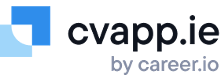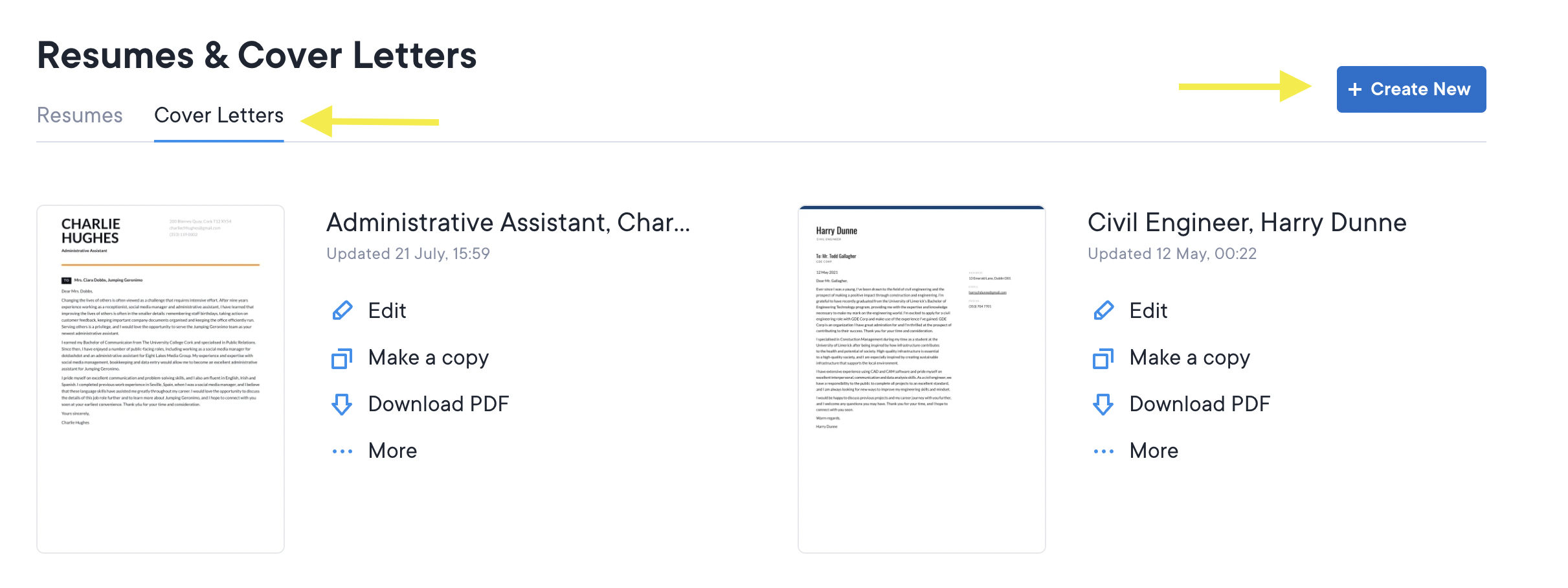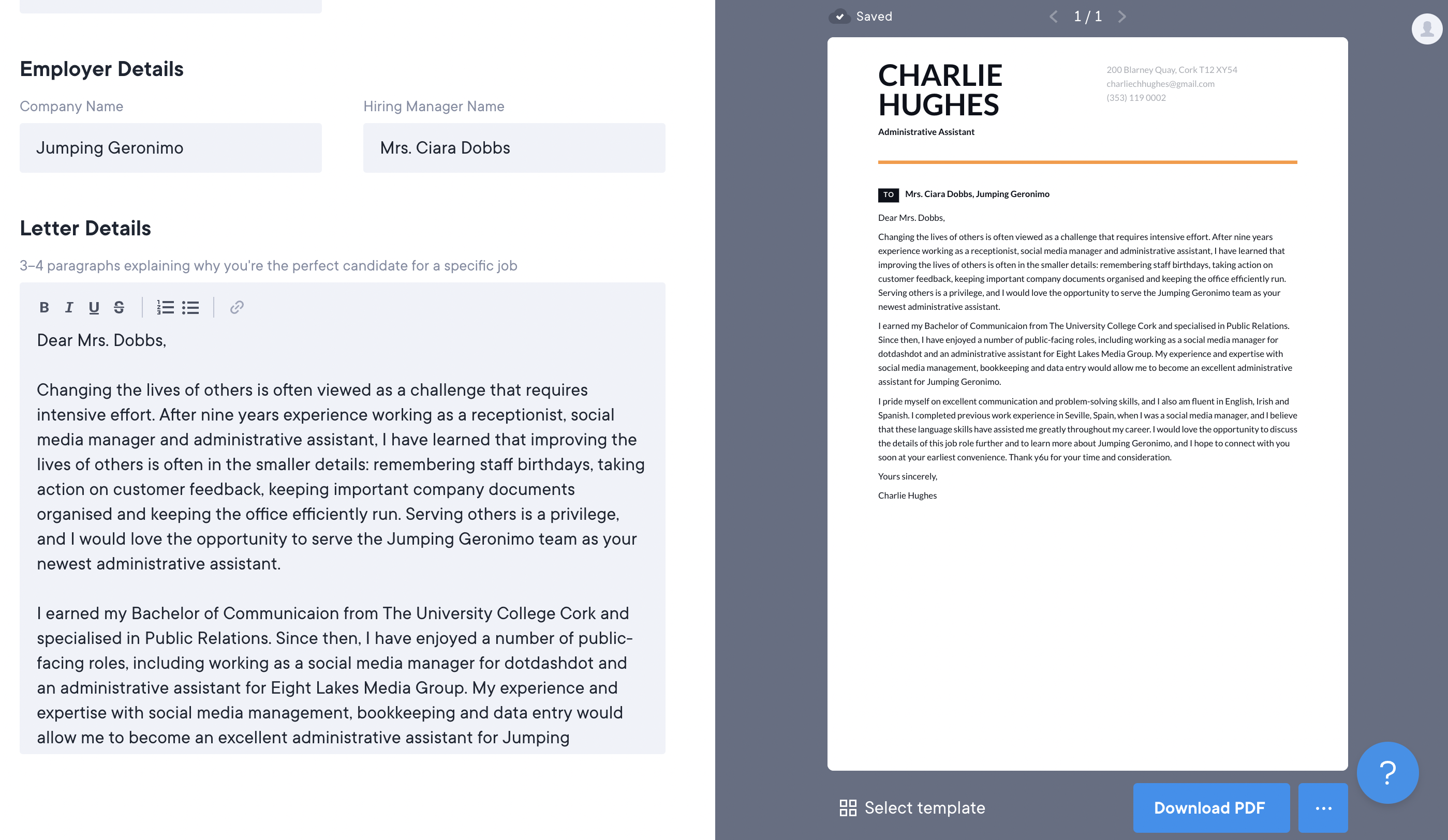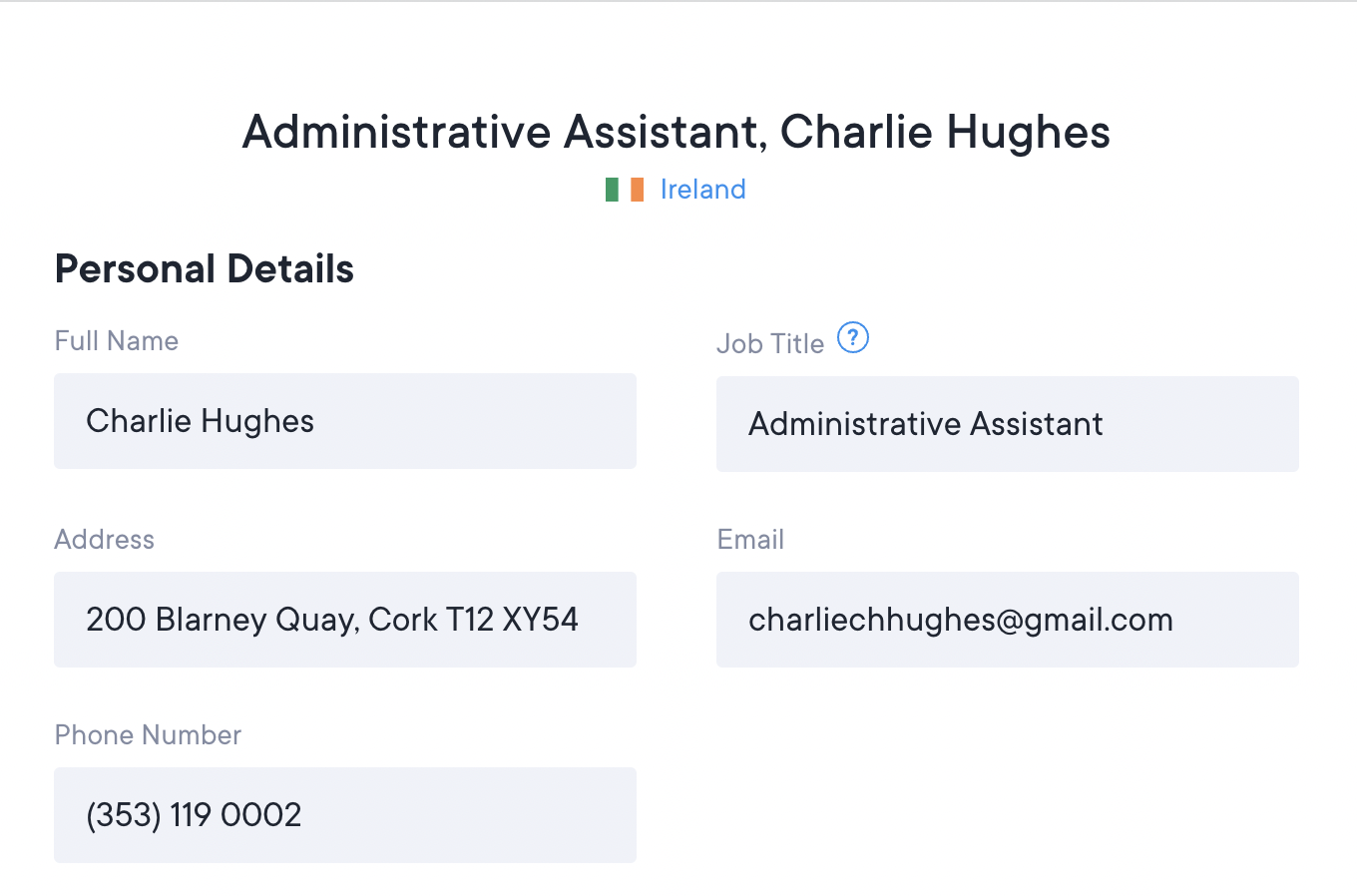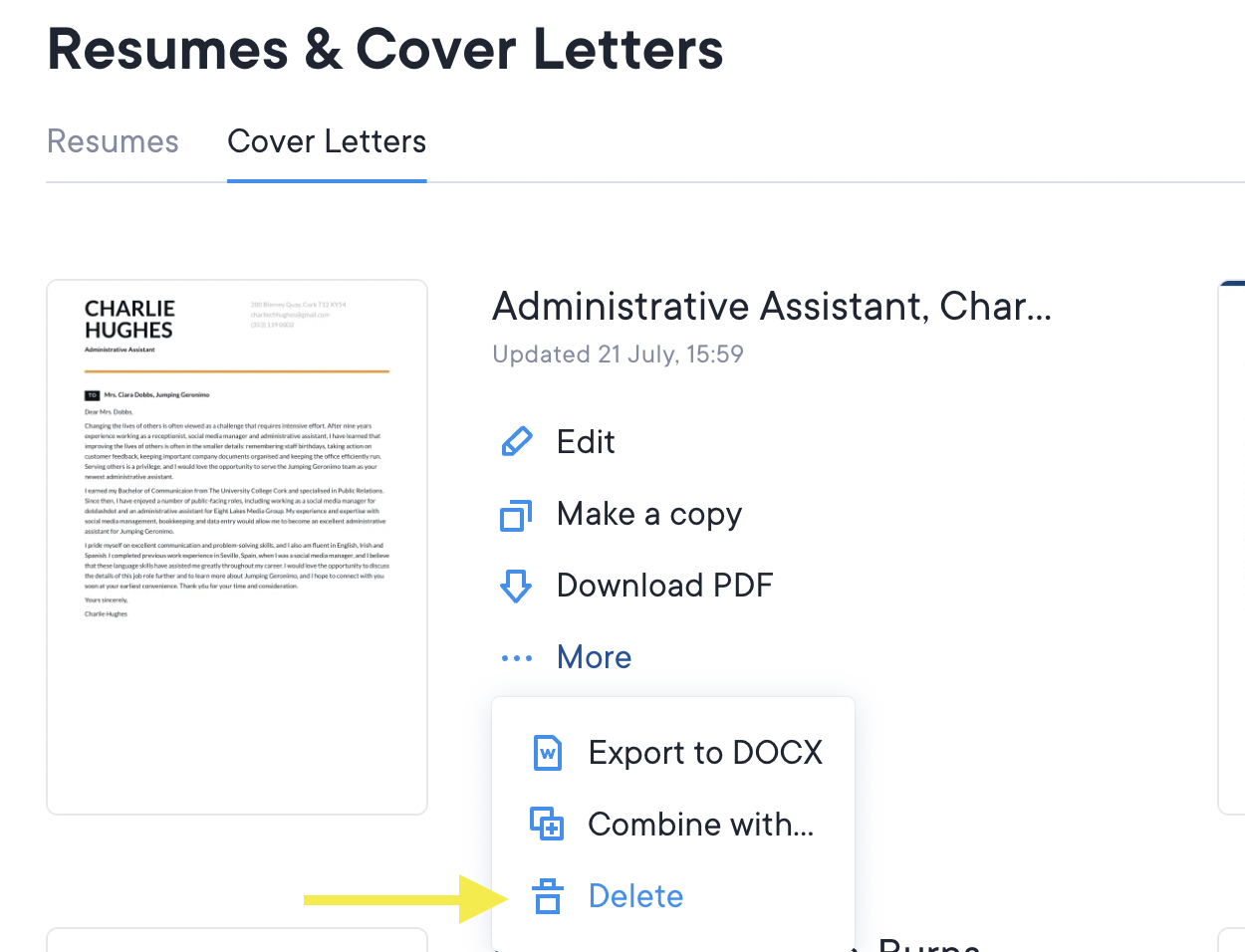How do I create a cover letter?
With CVapp.ie, you can easily create, download, and share cover letters, and the best part is that it's completely free! You'll also have access to various cover letter templates, custom colour options, and the ability to download the finished product as a PDF. Plus, you can even merge your CV and cover letter into a single document to make the recruitment process more convenient. Just go to the "More" dropdown menu beside your CV/cover letter preview, select the two documents you want to merge, and you're all set!
How to create a cover letter with CVapp.ie:
Step 1: To access the cover letter section on CVapp.ie, simply log in to your account and head to the main dashboard. You should see a tab next to the CVs section labeled "Cover Letters." Click on that tab, and you'll be directed to the cover letter page.
Step 2: Click “Create New” to start building a new cover letter.
Step 3: Start filling in your cover letter information! We have three sections for each cover letter:
The Employer Details section is dedicated for adding specific details of the company you are applying for. You can include the name of the organisation and the employer if you happen to know it. However, if you don't have access to this information, you can simply leave this section blank.
The Personal Details section is where you can input your personal information, such as your job title. We'll make the process easy by importing some details from your CV.
The Letter Details section is where you’ll start to add your cover letter message.
Step 4: Choose the template design that catches your eye and download your cover letter for free when you feel ready. You can either download it as a separate PDF or merge it with your CV. We also recommend using the same template design for both your CV and cover letter if you're sending them together so that they complement each other and promote your personal brand.
Other Tips for Cover Letters
If you're looking to improve your cover letter writing skills, take a look at these helpful tips and resources:
How to change the name and language of your cover letter:
When applying for a position, make sure to name your cover letter after the company to which you're applying. If you forget to add this information, your cover letter will default to "Untitled." Naming your cover letters appropriately is important for keeping your dashboard organised and easy to navigate.
If you need to change the language of your cover letter, simply click on the flag icon located below the cover letter name and select the desired language from the options provided.
How to delete a cover letter
To delete a cover letter, head to your Cover Letters Dashboard and click the "Delete" button. It's important to note that deleting a cover letter is permanent and cannot be undone by our team, so be sure you really want to delete it before clicking that button.
Check out the screenshot below:
Where to find help writing cover letters:
If you're looking for insider tips and expert advice on crafting the perfect cover letter, check out our blog on the CVapp.ie website. We recently rebranded it as "The Elevator" to better align with our mission of helping people climb the ranks in their individual professional journeys. Our experienced career writers provide guidance on everything from job applications to navigating tricky office situations. We also regularly post new tips and updates to keep you in the loop. So why not ride "The Elevator" to reach new heights in your career journey?